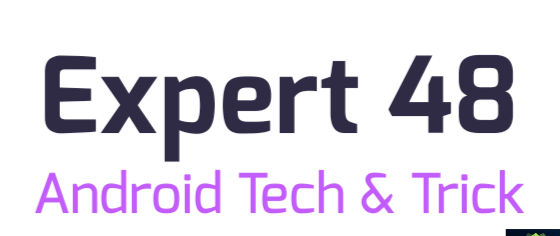Best All-in-One Android App to Compress Photos & Videos, Resize Images, and Trim Video Clips
বাংলায় দেখার জন্য বাংলা ভাষা বেছে নিন
Best All-in-One Android App to Compress Photos & Videos, Resize Images, and Trim Video Clips
Smartphones have become an essential part of our lives, and with their advanced cameras, we’re constantly capturing high-resolution photos and 4K videos. While that’s great for quality, these large files can quickly eat up your phone’s storage, slow down performance, and make sharing difficult. But what if you could handle all your media editing needs with just one Android app?
In this article, we’ll introduce an all-in-one Android solution that lets you:
- Compress large photo and video files
- Resize images to specific dimensions
- Trim unwanted parts of your videos
Why You Need a Media Management App
Many users rely on multiple apps to perform basic tasks like resizing photos or compressing videos. But switching between apps is time-consuming and inefficient. With a smart all-in-one tool, you can:
- Save valuable storage space
- Share media faster on social media or email
- Keep your files optimized for web or mobile
Whether you're a student, content creator, business owner, or just a casual smartphone user, this tool can simplify your daily tasks.
Key Features of the App
1. Photo Compress – Shrink Image File Size
High-resolution images from modern cameras can easily exceed 5MB per photo. This app allows you to compress images while maintaining acceptable quality. You can choose the compression level, preview the result, and save the optimized file.
Use Case: Send a batch of photos over WhatsApp or email without worrying about file size limits.
Benefits:
- Faster upload & sharing
- Significant storage savings
- Ideal for social media uploads
2. Photo Resize – Resize to Any Custom Dimensions
Need a specific image dimension for job applications or social platforms? With the resize feature, you can define exact height and width (e.g., 300x300px) or maintain aspect ratio. It also supports multiple formats like JPG, PNG, and WebP.
Use Case: Create passport-size photos or blog thumbnails on the go.
Benefits:
- Create images for online forms
- Resize for websites and blogs
- Save lightweight versions of images
3. Video Compress – Make Large Videos Smaller
Shooting 1080p or 4K videos? These files are huge and difficult to store or share. With the video compress feature, you can reduce video size by adjusting bitrate, resolution, or frame rate. Choose between low, medium, or high compression modes.
Use Case: Upload large videos to Google Drive or YouTube without exhausting your internet bandwidth.
Benefits:
- Smaller file size with decent quality
- Faster cloud uploads
- More efficient file backups
4. Video Trim – Remove Unwanted Sections
Have a long video but only need a small part? This feature lets you select start and end points to extract only what you need. Perfect for removing silence, mistakes, or unnecessary parts from your clips.
Use Case: Create short clips for Instagram Reels, TikTok, or YouTube Shorts.
Benefits:
- Create highlights from long videos
- Save only essential moments
- Improve viewer engagement with shorter content
Additional Features
- Batch compression for photos and videos
- Dark mode interface
- Easy sharing to social media directly from the app
- 100% offline functionality – no internet required!
Who Should Use This App?
This app is designed for:
- Students – Resize and compress images for online forms and assignments
- Social Media Managers – Trim and compress content for faster sharing
- Photographers – Save storage while maintaining quality
- Everyday Users – Free up phone memory and manage files with ease
Final Thoughts
With one powerful Android app, you can compress, resize, and trim all your media files easily—no need for multiple apps or complicated settings. This saves time, storage, and frustration. Whether you're editing for social media or personal use, this app is a must-have for any Android user.
Download the App Now
Share Your Experience
Have you tried this app? Share your thoughts in the comments below and let others know how it helped you. Got questions? Ask away!