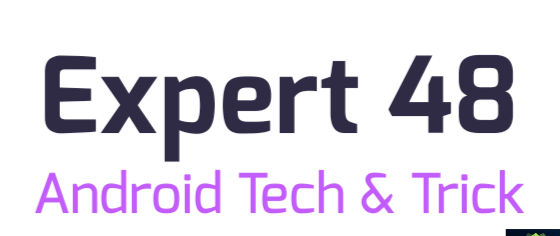How to Convert Photos to PDF on Android – Free, Fast & Secure Way
বাংলায় দেখার জন্য বাংলা ভাষা বেছে নিন
Convert Your Phone’s Images into PDF – Fast, Free, and Fully Private
Let’s be honest — we’ve all taken photos of important documents on our phones. It could be a college assignment, a signed agreement, or maybe just an electricity bill you don’t want to lose. But when it’s time to send those files to someone, random images aren’t the most professional way to do it. That’s where a good image-to-PDF tool makes all the difference.
No need for a computer, no sign-in, no fancy steps. Just select your pictures and boom — they’re in a neat PDF file, ready to go.
So What’s So Special About This Tool?
This app — no name dropping here — just works. It’s light, fast, and doesn’t try to be overly smart. Here’s why users are loving it:
1. Multiple Images? No Problem.
Select photos from your phone — as many as you need — and turn them into a single PDF file. You can even drag the pictures around to change the order. Super smooth.
2. Add a Lock to Keep It Private
Sensitive content? Put a password on it. You control who gets to see what’s inside the file. It’s a small thing, but it goes a long way in keeping your info secure.
3. Image Protection Is Built In
This one’s underrated — but important. The images you convert aren’t easily reused or copied by others. It helps keep your documents safe from screenshots or unauthorized sharing.
4. Crop, Rotate, Fix Before You Convert
Nobody wants tilted or cropped-off pages in a PDF. You can fix that before saving. Rotate, trim, preview — all from one screen.
5. Make the File Smaller (Without Ugly Blurriness)
You get options to compress the PDF — pick low, medium, or high compression depending on your needs. It’s handy for emailing or uploading files without eating up space.
6. Works Offline. Really.
It doesn’t need the internet. Everything happens on your phone. So your documents stay with you — not floating somewhere in the cloud.
7. Manage Files Without a Mess
After you’ve created the PDFs, they don’t disappear into a black hole. You can open, rename, delete, or share right from the app. No need to dig through folders.
Real People Are Using It — And They’re Happy
There are millions of downloads and thousands of positive reviews for a reason. Users mention how refreshingly simple it is. No ads popping up, no complicated settings — just clean, solid results.
Want to Try It?
Go to the Play Store and search for Image to PDF converter. You’ll spot it easily — just look for the one with a clean interface and high ratings. Install it and give it a go — takes under a minute.
Final Thought
If you’re tired of messy scans or email chains full of photos, give this a try. Whether you’re a student or a working professional, having a reliable PDF maker on your phone is one of those things you don’t know you need until you really do.
No cost. No risk. And honestly, it might just save you time and effort you didn’t realize you were wasting.
Tip: Uploading a screenshot or sample thumbnail on your blog helps visitors trust the tool faster. Want a thumbnail? Just ask!